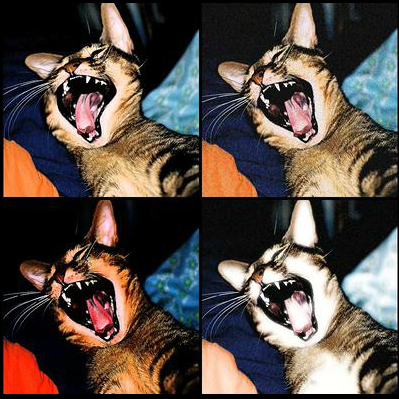

I am sharing several of my favorite FREE cloud based applications for this assignment.
My main reasons that I love it -- Free, easy to use, mobile based - can make on phones, tablets, computers, professional pre-sized templates, designs already put together for you (fonts, colors, etc.) just switch images and text with your stuff for professional looking images.
Depending on the website templates you picked out, you will be able to make images to easily fit in the template spots.
Quick Explanation........
_______ this is a very short paragraph of what you need to know _______________
Web Images - must be compressed!!!! Many of the social media applications compress the images automatically when you upload. For example -- you have a gorgeous photo that you took with your camera that is 8MB in size and beautiful quality. When you upload that photo to Facebook, it will use an algorithm to compress the photo to 126KB (MB is millions of bytes and KB is thousands of bytes). This is a huge difference and the quality will be much less than the original. You never want to take an image from social media or a website and use it for print -- it is already compressed and will not turn out well.
Web Publishing -- biggest rookie move is to upload a "non-compressed" photo and make your viewers wait to have that photo load up on your site. (many won't wait and will just click somewhere else).
So..... with that in mind ~ you want to prepare your images in two ways
Size them correctly so they show up on the platform correctly.
Compress them correctly so they load quickly and efficiently to your platform.
__________________
The application CANVA does this for you and provides you with many professional looking template so those of you that "aren't so design savvy" -- will have a chance of looking good!!!!
Here we go:
1. Go to canva.com and sign up for an account. This is Free.
2. Take a look at this page ~ https://www.canva.com/create/social-media-graphics/
After you fully look through the page (scroll down and read)
Go back to the top and click “Start Designing Social Media Graphics”
Using canva.com
Make a graphic for each listed
Subject? ....your choice - keep with the subject you chose for your website --you will be able to use them instead of making new ones as I keep assigning things that need images
Be sure to Save each design on Canva as next week I will ask for a change or to fix something as part of the assignment ~ a client always does this. Normally it saves every so often but you can be sure by going to File>Save
You can start from here https://www.canva.com/create/social-media-graphics/ (Links to an external site.)Links to an external site. for most or just log into the home page of canva.com
Web-- (save/download as .jpg)
1. Social Media (Quote and Inspiration) post 800 x 800 - save/download as socialmedia.jpg
2. Facebook Cover - save/download as facebookcover.jpg
3. Twitter Banner - save/download as twitterbanner.jpg
4. Instagram Post - save/download as instagrampost.jpg
5. Business Card for Print -- (save/download as businesscard.pdf)
Click the More.... (log into Canva -- in the Create a design top menu - there is a button that says More+)
6. Book Cover (ebook save/download as bookcover.jpg)
2. Use a photo of you to put yourself next to your favorite celebrity - make it look real. So real that if you showed friends, they will be super impressed and not question if it is "photoshopped." The hard part is the resolutions of the photos. Hint - if the celebrity photo is a web photo, it is probably already compressed. Try compressing your photo a few times before putting the two together. If you want a high resolution - nicer celebrity image, try scanning (or take a picture with your phone) a photo from a magazine. The resolution and lighting may be similar and easier to put together.
Allowed: Black/White images
Name the file celebrityxx.jpg.
3. Go to Google and run a search using google images "free paperdolls" -- you can be more specific such as "free paper dolls pirates" or "paper doll princess" or "star wars paper dolls"
Find the paper doll image you want to use -- Use the Save Image (right click on image and "save image as") -
Place your head on one of the paperdoll clothing/accessories/etc.
This one does not have to look real …. Obviously. Just for fun. You can leave background blank or place
yourself in an appropriate background.
Please be sure to use “G” rated ones. I have been surprised a few times when I search!
Extra Credit if you have time ~
Adobe Photoshop Filters ~
Take a photo of yourself - we will do in class
Use the filters to make 4 different images - place the images together to make 1 image.
Examples:
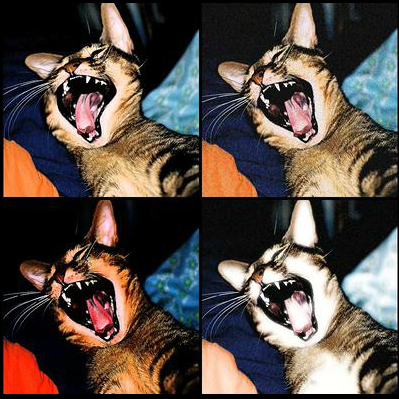


Follow this video to make a your signature watermark Photoshop brush (super cool)
https://www.youtube.com/watch?time_continue=302&v=wndfAArc_0c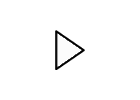
Place your watermark on one of your favorite photos. It should be placed in the bottom right corner as a signature -- not large and part of the photo.
Save the .psd in original size.
Compress the photo to 1000 pixels wide and under 500KB - Save for web .jpg